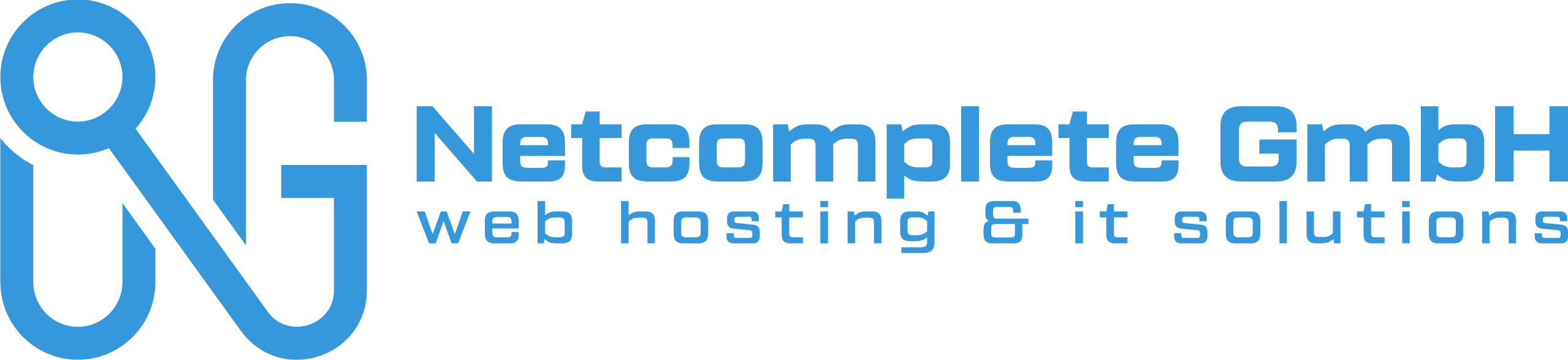| If the computers are in a domain, you can configure this setting via Group Policy. Otherwise, you can manually configure the relevant Registry value:
|
wuauclt.exe /UpdateNow
——-
The registry settings that you need to change are placed on HKEY_LOCAL_MACHINE\SOFTWARE\Policies\Microsoft\Windows\WindowsUpdate\AU. Particulary the AUOption value wich is the resposable of enable, or disable the Windows Update setting. If the value is:
0 Let the local administrator to choose the settings
1 Means never check
2 Check but don’t download neither install
3 Check, download but don’t install
4 Download and install automatically
We can disable Windows automatic updates from command line using the below command.
reg add "HKEY_LOCAL_MACHINE\SOFTWARE\Microsoft\Windows\CurrentVersion\WindowsUpdate\Auto Update" /v AUOptions /t REG_DWORD /d 1 /f
I have tested this on Windows XP, Windows server 2003 and Windows 7 and it works perfectly. After running the above command you can also see a balloon popping up near the system tray with the message “Your computer might be at risk… Automatic updates is turned off……“.
Please note that this will not work if domain group policy is enforced and users are prohibited to change the settings. One can find out if a GP is enforced or not looking at the ‘Automatic updates’ tab in Computer properties(sysdm.cpl). If the options are gryed out, it means that domain GP is enforced.
To enable automatic updates we need to set the registry value to 0. Command is given below.
reg add "HKEY_LOCAL_MACHINE\SOFTWARE\Microsoft\Windows\CurrentVersion\WindowsUpdate\Auto Update" /v AUOptions /t REG_DWORD /d 0 /f
If you want to download updates but not install till the user acts on it then you can set the registy value to 3.
reg add "HKEY_LOCAL_MACHINE\SOFTWARE\Microsoft\Windows\CurrentVersion\WindowsUpdate\Auto Update" /v AUOptions /t REG_DWORD /d 3 /f
If you want to disable Automatic updates service then run the below command.
sc config wuauserv start= disabled
IF you want to stop Automatic updates service then run the below command.
net stop wuauserv
Command for starting automatic updates service:
net start wuauserv
Command for enabling the service:
sc config wuauserv start= auto
Errors:
In Vista/Windows 7, the above commands should be run from elevated administrator command prompt. Otherwise you would get the following error.
c:\>reg add "HKEY_LOCAL_MACHINE\SOFTWARE\Microsoft\Windows\CurrentVersion\WindowsUpdate\Auto Update" /v AUOptions /t REG_DWORD /d 1 /f
ERROR: Access is denied.
———
Automatic Updates mit Kommandozeilenoptionen
Es gibt einige dokumentierte und einige undokumentierte Kommandozeilenoptionen um Automatic Updates anzuwenden.
Sie sind hilfreich zur Fehlerbehebung und zum Testen der Client-Computer.
Dokumentierte Optionen
DetectNow
Da die Überprüfung der Clients zeitraubend sein kann, gibt es die Möglichkeit eine Abfrage und den Download von erforderlichen Updates sofort einzuleiten.
wuauclt.exe /detectnow
ReportNow
Diese Option gibt die Möglichkeit, einen berichtet des Automatic Update Client innerhalb von wenigen Minuten an den WSUS 3.0 zu senden.
wuauclt.exe /reportnow
wuauclt.exe /r
ResetAuthorization
WSUS verwendet Cookies auf dem Client-Computer um verschiedene Arten der Informationen, einschließlich Gruppenmitgliedschaft zu speichern. Das Cookie wird automatisch eine Stunde nach erfolgreichem Update vom WSUS gelöscht. Wenn sie Clientgruppierungen verwenden kombinieren sie die Funktion mit /detectnow damit das Cookie abläuft, eine neue Abfrage eingeleitet wird und WSUS die Gruppenmitgliedschaft aktualisiert.
wuauclt.exe /resetauthorization /detectnow
wuauclt.exe /a
Help
Diese Option zeigt die Hilfeinformationen des Automatic Update Client an.
Diese Funktion ist bisher noch nicht aktiv!
wuauclt.exe /? /h /help
Nicht dokumentierte Optionen
DemoUI
Mit der undokumentierten Option /DemoUI kann ausprobiert werden, ob die Benachrichtigung über neue Downloads mit Hilfe des Symbols im Systray funktioniert.
wuauclt.exe /DemoUI
ShowSettingsDialog
Die undokumentierte Option /ShowSettingsDialog zeigt den Einstellungsdialog «Automatische Updates» an.
wuauclt.exe /ShowSettingsDialog
ShowWindowsUpdate
Diese Option öffnet die Microsoft Update Webseite bzw. Windows Update in der Systemsteuerung
wuauclt.exe /ShowWU
wuauclt.exe /ShowWindowsUpdate
ShowWindowsUpdate
Diese Option schließt die Microsoft Update Webseite bzw. Windows Update in der Systemsteuerung
wuauclt.exe /CloseWindowsUpdate
RunHandlerComServer
Funktion nicht bekannt
wuauclt.exe /RunHandlerComServer
RunStoreAsComServer
Funktion nicht bekannt
wuauclt.exe /RunStoreAsComServer
ResetEulas
Funktion nicht bekannt
wuauclt.exe /ResetEulas
SelfUpdateManaged
Funktion nicht bekannt
wuauclt.exe /SelfUpdateManaged
SelfUpdateUnmanaged
Funktion nicht bekannt
wuauclt.exe /SelfUpdateUnmanaged
UpdateNow
Funktion nicht bekannt
wuauclt.exe /UpdateNow