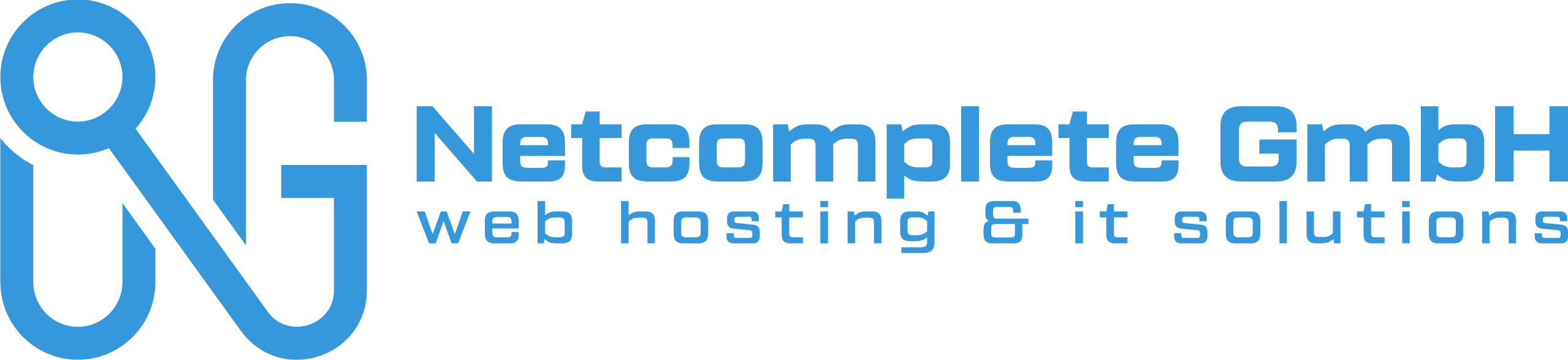Wichtig: Auf IP-Adresse der Jail verbinden. Jede Jail erhaelt eine eigene IP, diese entspricht nicht der IP von FreeNAS.
Wichtig:auf dem Windows Client den Authorisierungsschlüssel vom Server kopieren:
1. cat /var/lib/crashplan/.ui_info ; echo
2. C:\ProgramData\CrashPlan.ui_info => in dieses File den Schlüssel ersetzen mit dem Serverschlüssel von Schritt 1.
3. Falls für MacOSX Client => /Library/Application Support/CrashPlan/.ui_info, in dieses File den Schlüssel ersetzen mit dem Serverschlüssel von Schritt 1.
—-
As Crashplan doesn’t start after install try as follow:
edit /usr/pbi/crashplan-amd64/share/crashplan/bin/run.conf
after the auto update to 3.6.3 it looked like this:
Add the bolded text to make it read like this (which matches the run.conf included in the plugin originally):
Crashplan Plugin for FreeNAS
These instructions detail how to set up Crashplan on FreeNAS to #1 back up its own files and #2 serve as an incoming destination for other Crashplan clients.
Setting up Crashplan on FreeNAS
Goals
- Be able to backup from the FreeNAS box to offsite Crashplan Central.
- Allow incoming Crashplan backups from other devices.
Install the CrashPlan plugin
- Install the plugin into a jail: Click on Plugins, then the Available tab, the «crashplan» line and finally the Install button.
- Once the installation completes, on the left tree, expand Plugins and click on CrashPlan. Accept the Java EULA.
- Start the Crashplan plugin: Plugins->Installed and make sure the Crashplan plugin is in the «ON» position.
Cause Crashplan to listen on all interfaces
Normally, the Crashplan GUI runs on the same computer as the engine process. In this «headless» situation, the engine runs on the FreeNAS box and the GUI runs on a different computer.
To allow GUI connections from other computers on your LAN, first ssh to your FreeNAS box. Once logged in, run the following command to get a shell within the Crashplan jail:
jexec crashplan_1 cshUsing your favorite text editor, edit the following file:
/usr/pbi/crashplan-amd64/share/crashplan/conf/my.service.xmlWithin this file, change the from «127.0.0.1» to «0.0.0.0». Save, and then restart the Crashplan service:
service crashplan stop && service crashplan startTo verify that this worked and Crashplan is now listening on all interfaces, run «sockstat -l». Make sure that the java process is listening on «*:4243» and not «127.0.0.1:4243»
Add Storage to the jail
- From the left hand tree pane, select Jails->crashplan_1->Storage->Add Storage
- For each source path you want to back up, add the Source path and a Destination path, usually «/mnt/<name>». Select «read-only» and «Create directory»
Add Storage for incoming backups
At this point Crashplan will accept incoming backups, but it will store those backups within the jail filesystem. This is probably not desirable, so instead, configure the destination to be a path within your main ZFS pool.
- From the left hand tree pane, select Jails->crashplan_1->Storage->Add Storage
- Add the Source path within your FreeNAS pool and a Destination path, usually «/mnt/incoming». Do not tick «read-only» but do tick «Create directory»
Next, ssh to your FreeNAS box and execute the following commands to set link where Crashplan deposits incoming backups to your incoming folder:
jexec crashplan_1 csh
service crashplan stop
rmdir /usr/pbi/crashplan-amd64/share/crashplan/backupArchives
ln -s /mnt/incoming /usr/pbi/crashplan-amd64/share/crashplan/backupArchives
service crashplan startLogin with the Desktop Crashplan Client
First, install Crashplan on another computer (one with a GUI). Then open the ui.properties configuration file in your favorite editor:
- Linux (if installed as root): /usr/local/crashplan/conf/ui.properties
- Mac: /Applications/CrashPlan.app/Contents/Resources/Java/conf/ui.properties
- Solaris (if installed as root): /opt/sfw/crashplan/conf/ui.properties
- Windows: C:\Program Files\CrashPlan\conf\ui.properties
Within the ui.properties file, change the line:
#serviceHost=127.0.0.1to this:
serviceHost=192.168.1.26(where «192.168.1.26» should be the IP address of your FreeNAS jail.)
Finally, run Crashplan on this GUI-based computer. It should connect to your FreeNAS box so that you can setup backups to destinations like Crashplan Central and start accepting incoming backups from your other computers.